Mastering Multi-Point Touch Screens: Tips & Troubleshooting
Mastering Multi-Point Touch Screens: Tips & Troubleshooting
1. What are multi-point touch screens?
Multi-point touch screens allow users to touch the screen at multiple points simultaneously. This technology enables advanced interactions, such as zooming in and out by pinching two fingers or rotating images by twisting fingers on the screen.
2. How can I improve the response of my multi-point touch screen?
To enhance the touch screen's response, try the following tips:
- Keep the screen clean: Regularly wipe your screen with a microfiber cloth to remove dust and smudges.
- Avoid moisture: Ensure that there is no water or sweat on your fingers when using the screen.
- Use compatible accessories: Some screen protectors or cases can affect touch responsiveness. Make sure you are using products designed for your device.
3. What should I do if my multi-point touch screen isn’t responding?
If your touch screen isn’t responding, follow these troubleshooting steps:
- Restart your device: Sometimes a simple reboot can fix temporary glitches.
- Check for software updates: Outdated software can lead to performance issues. Make sure your device is up to date.
- Reset your device settings: If the problem persists, consider resetting settings to default. Check user manuals for guidance on how to perform this action without losing data.
4. Are there specific gestures I should know for better interaction?
Yes! Familiarizing yourself with common gestures can enhance your experience:
- Tap: A single tap selects an item.
- Double-tap: This can zoom in on images or webpages.
- Pinch: Used for zooming in or out; place two fingers on the screen and move them closer or apart.
- Swipe: Quickly dragging your finger across the screen can scroll or change images.
5. Can my touch screen be damaged easily?
While many multi-point touch screens are designed to be durable, they can still be susceptible to damage:
- Avoid sharp objects: Using points or sharp tools on the screen can cause scratches.
- Impact: Dropping your device can lead to cracks or internal damage.
- Environmental factors: Extreme temperatures or humidity may adversely affect screen performance.
6. What should I do if the screen is not registering multi-touch inputs?
If your screen isn't recognizing multi-touch inputs:
- Ensure you are using fingers, as some touch screens do not work with styluses or gloves.
- Check for software settings that may limit touch responses or multi-touch capabilities.
- If all else fails, consider seeking professional help to check if the hardware has issues.
Are you interested in learning more about Multi-point Touch Control Screen, Capacitive Touch Screen exporter, Resistive Touch Screen exporters? Contact us today to secure an expert consultation!
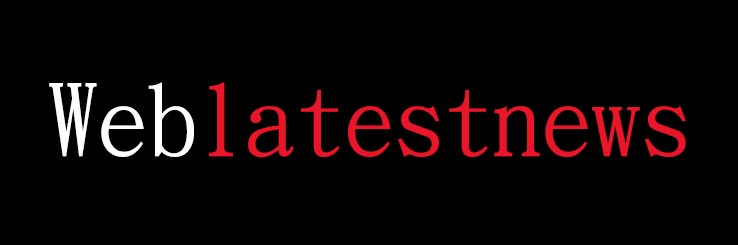
Comments
0