How to Troubleshoot Your Android Digitizer Issues?
1. Verify Your Device's Symptoms
Before diving into troubleshooting, it’s essential to confirm the specific issues you’re facing with your Android digitizer. Common symptoms may include:1. Unresponsive touch screen2. Erratic touch response (e.g., ghost touches)3. Partial screen failure (only some areas are unresponsive)Identifying the exact symptoms can help you pinpoint the problem more effectively.2. Restart Your Device
Sometimes, a simple restart can resolve various software glitches that may be affecting the digitizer’s functionality. To restart your device:1. Press and hold the power button.2. Select 'Restart' or 'Reboot' from the menu that appears.3. After your device reboots, check if the digitizer functions correctly.3. Check for Screen Damage
Physical damage can severely impact your digitizer's performance. Inspect the screen for any cracks, scratches, or water damage. If you notice any damage:1. Consider using a screen protector to prevent further issues.2. If the damage is severe, consult a professional technician for repairs.4. Remove Screen Protectors and Cases
Sometimes, a poorly fitted screen protector or case can interfere with the digitizer's response. To troubleshoot, follow these steps:1. Carefully remove any screen protector or case.2. Test the touch response without these accessories.3. If the touch works fine, consider replacing the accessories with compatible ones.5. Update Software
Outdated software can lead to compatibility issues affecting the digitizer. To ensure your device is up to date:1. Go to 'Settings.'2. Tap on 'About Phone' or 'Software Updates.'3. Check for updates and install any available versions.After updating, check if the issues persist.6. Boot in Safe Mode
Booting your device in Safe Mode helps to identify if third-party apps are causing digitizer issues. Here’s how to do it:1. Press and hold the power button until the power menu appears.2. Tap and hold the 'Power Off' option until you see the 'Reboot to Safe Mode' prompt.3. Tap 'OK' to confirm.In Safe Mode, only pre-installed apps will operate. Test the digitizer to see if it works correctly. If it does, a third-party app may be the culprit.7. Reset Your Device
If all else fails, a factory reset may be necessary to resolve persistent issues. Back up your data before proceeding, as this will erase all files:1. Go to 'Settings.'2. Scroll down and tap on 'System.'3. Select 'Reset options.'4. Tap on 'Erase all data' and follow the prompts.After the reset, check the digitizer functionality.8. Seek Professional Help
If none of the above steps resolve the issue, it might be time to consult an expert. Local repair shops or the manufacturer's support center can provide a thorough diagnosis and help with repairs.By following these steps systematically, you can effectively troubleshoot your Android digitizer issues and restore your device’s functionality.For more android digitizer, pc allinone touchscreen, Fanless Industrial Touchscreen PCinformation, please contact us. We will provide professional answers.
Additional reading:How to Fix Common Android Digitizer Issues?
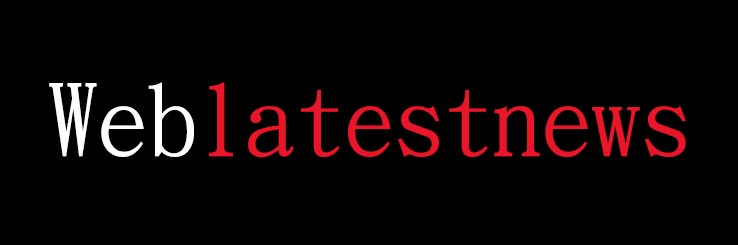
Comments
0