How do you make personalized stickers?
How To Make Your Own Stickers In
Creating your own stickers begins with gathering all the materials you&#;ll need. Then, you have to conceptualize designs, print the final product and cut the stickers.
For more information, please visit our website.
Step 1: Gather the materials you&#;ll need
Design or illustration tools
You can make stickers based on your own sketches or design with digital drawing tools. For example, Wacom Intuos drawing tablets come with pressure-sensitive pens that let users draw with precision. For Apple enthusiasts, an iPad Pro and an Apple Pencil let you draw custom designs too.
Sticker paper
Choosing the right sticker paper directly impacts the quality, appearance and functionality of your stickers. The material&#;s texture and finish have a significant impact on your design&#;s appearance once printed. Matte paper may offer a softer and subdued finish. In contrast, glossy paper provides vibrant and vivid colors.
Sticker paper usually costs $10 or more. Pricing depends on the material and the amount of paper you need.
Here&#;s a list of popular sticker paper material to consider:
- Weatherproof Matte Inkjet
- Standard White Matte
- Brown Kraft
- Glossy Materials
- Clear Materials
- Laser Printable Materials
- Removable White Matte
- Recycled White Matte
Printer
Make sure your chosen sticker paper is compatible with your printer. The most popular types of printers are inkjet printers and laser printers. An inkjet printer is ideal for image-heavy designs and smaller-scale printing needs. Meanwhile, laser printers have faster print speeds and are better suited for high-volume printing, so they&#;re better suited for large businesses or midsized offices.
Printers usually cost around $200 to $1,000 or more. Often, laser printers are more expensive than inkjet printers, so take it into account when planning your budget. To narrow down your search, check out our guide on best printers for small businesses.
Cutting tool
Having the right cutting tool is important to make sure your sticker has a great shape. You can cut the stickers on your own with scissors or a craft knife. If you need a more efficient tool for intricate cutting tasks, opt for personal cutting machines, such as the Cricut Explore 3 and Silhouette Cameo 4.
Step 2: Design your stickers
Next, choose a software where you can make your custom stickers come to life.
Here are some popular options:
- Canva: This user-friendly platform lets you draw sticker designs and access design templates.
- Cricut Design Space: The app lets you create sticker designs from scratch or browse images, fonts and ready-to-make projects. Best of all, it can connect with a Cricut cutting machine, which can cut your stickers with precision.
- Silhouette Studio: Much like the Cricut Design Space, Silhouette Studio has its own cutting machine. You can access, customize and design unique projects, and then apply proper cut settings to create well-done stickers.
- Procreate and Adobe Creative Cloud: For iPad users, Procreate offers extensive tools for sketching and coloring. Meanwhile, Adobe Photoshop and Adobe Illustrator are ideal for seasoned designers looking to craft complex designs.
An alternative option is to create designs with handwritten ink or pencil. First, you&#;ll need a scanner to turn the design into a digital format. Image quality may decline, so you may have to enhance the design&#;s outline and color with a graphic design software.
Step 3: Print stickers
Printing stickers requires proper preparation for the best results.
Before anything else, select high-quality sticker paper compatible with your printer type. Common options include matte, glossy or vinyl sticker paper. Depending on the printer, you may need to adjust the settings to optimize the printer.
Begin with a test print on regular paper. Check for any necessary adjustments before using sticker paper. Once printed, evaluate the color accuracy, alignment and the overall appearance of the design. That way, you can detect issues without wasting sticker paper, which is usually more expensive.
Using laminating sheets
Laminating sheets can be an excellent way to create stickers that last. Specifically, self-adhesive laminate sheets can make the stickers more resistant to water, tearing and fading.
Choose a laminating sheet that matches the size of your stickers or is slightly larger for complete coverage. A laminating sheet usually comes in two sides: a clear side and a back portion with a thin film. You can peel a portion of the sheet, so it aligns with your sticker sheet. Then, peel the rest of the laminated sheet.
Even if you&#;re meticulous, air bubbles or wrinkles could end up in between the sticker paper and laminating sheet. A good tip is to use a card to press on the sections of the sheet with air bubbles and smooth it out. Don&#;t press too hard or you could end up scraping the laminated sheet.
Step 4: Cutting the stickers
Before cutting your stickers, ensure it&#;s completely dry to prevent smudging. There are two main ways to cut your stickers: via scissors or a craft knife, and through a machine.
Cutting stickers with scissors or a craft knife
Lay out your printed sticker sheet on a flat and clean surface. If you&#;re using scissors, carefully cut along the outline of each sticker design. Take your time and use small, precise movements to get clean edges.
Otherwise, if you&#;re using a craft knife, place a cutting mat underneath to protect the surface below. To cut a straight line, put a ruler or straight edge along the edges of the sticker you want to cut. To cut a circle, find a circular object that you can trace. These outlines will act as a guide for the knife. From there, trace the outline of the sticker with the craft knife using gentle pressure.
When you&#;re done cutting, inspect each sticker for any uneven edges or areas that need touch-ups. Make any necessary trims or adjustments.
Printing stickers with a Cricut
If you want to learn more, please visit our website XRPINK.
Additional reading:A Guide to Poly Mailer Sizes: Find the Perfect Fit for Your ...
A Cricut machine is a versatile cutting tool that can cut materials including paper, cardstock, vinyl and fabric in a very precise way. Thanks to its advanced capabilities, it can create clean and accurate cuts for stickers.
If you&#;re using Cricut, you can create custom sticker designs with Cricut Design Space software. Before you attempt your first cut, complete the steps for Knife Blade calibration. You can follow on-screen prompts or the calibration instructions on its website. A good tip is to perform test cuts with the machine to avoid wasting materials.
Once you&#;re done printing the stickers, place the sheet onto the Cricut cutting mat. Ensure it&#;s firmly attached and aligned correctly, then follow the prompts on-screen. Done right, the machine will scan the registration marks and proceed to cut precisely around each sticker.
How to Make Stickers
Create custom stickers or print your own
Other articles you might like:
With Avery, making custom stickers or printing your own stickers has never been easier. If you need them for your business and need durable, professional stickers, try ordering Avery custom stickers. Or if you want, you can print them yourself with our blank labels on sheets and rolls, or our packaged in-store sticker paper. No matter what option you choose, you have three amazing ways to make stickers.
Below, we include steps for both designing and ordering custom custom die-cut and kiss-cut stickers, or printing your own sticker sheets from home.
Die-Cut Stickers
Step 1: Upload artwork
To order die-cut stickers, visit our sticker page and choose Custom Shape from the dropdown menu.
A pop-up window will appear for you to upload your artwork. Simply choose the image file from your computer or drag and drop it onto the screen.
Step 2: Adjust dimensions & select quantity
Once your artwork appears on the screen you can change the dimensions of your sticker. Then click Finish. You will return to your order where you can choose the exact quantity you want and then add them to your cart.
Step 3: Place your order
Once you&#;re happy with your design and quantities, simply place your order and your stickers will be shipped in as few as two days.
Kiss-Cut Stickers
Step 1: Choose template or upload artwork
To order kiss-cut stickers, visit our sticker page and choose the shape you want and your quantity. Then click Start Designing.
Choose whether you want to personalize one of our free templates or you can upload your own image.
Step 2: Customize your design
Whether you choose a blank template or a predesigned template, you can personalize the content and make it your own. Rearrange the design if you wish, add a personal photo or graphic, and enter your custom text.
To customize the text, click the text area and type in your new text. Use the menu on the left to choose a different typeface, type size, or color. The navigator on the right side of the screen makes it rearrange or delete text boxes and images.
Step 3: Save your design
Once you have made all your edits and approved your design, make sure to save it to your account or download it to your computer for future reprints.
Then pick your desired quantity and place your order. Your custom stickers will be shipped in as few as two days.
Print Your Own
Step 1: Open Avery Design & Print
To do your own printing, visit our software page and click Start Designing.
Step 2: Choose template or upload artwork
Select the stickers category from the menu on the left. Then you can choose whether you want to personalize one of our free design templates or you can upload your own image or graphics.
Step 3: Edit and save your design
Make any changes you want to your sheet and then click Preview and Print. Then select Get PDF to Print. We recommend you save the PDF to your account or your computer for future use. Once you&#;ve saved your PDF, you&#;re ready to print. You can order blank labels by the sheet and on rolls or buy our in-store sticker packs online.
Step 4: Print & cut out your stickers
Please make sure and read all the tips about printer settings before you begin printing. It&#;s always a good idea to print a test sheet on a blank piece of paper to ensure everything is printed the way you want.
Once your sheet has printed the way you want, simply cut out your stickers and apply.
Wrapping it up
Whether you need professional stickers to help market your business, you&#;re starting a sticker business of your own or you just want fun planner stickers to keep yourself organized, we have the perfect solution for your needs.
If you need any help along the way, please reach out to our awesome customer care team at 800-942-. They&#;ll be happy to help you with designing and ordering your stickers, whether you&#;re having them custom printed or printing them yourself.
Melanie NeffIf you are looking for more details, kindly visit Personalized Stickers.
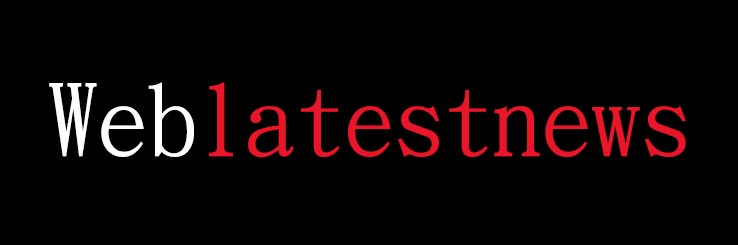
Comments
0